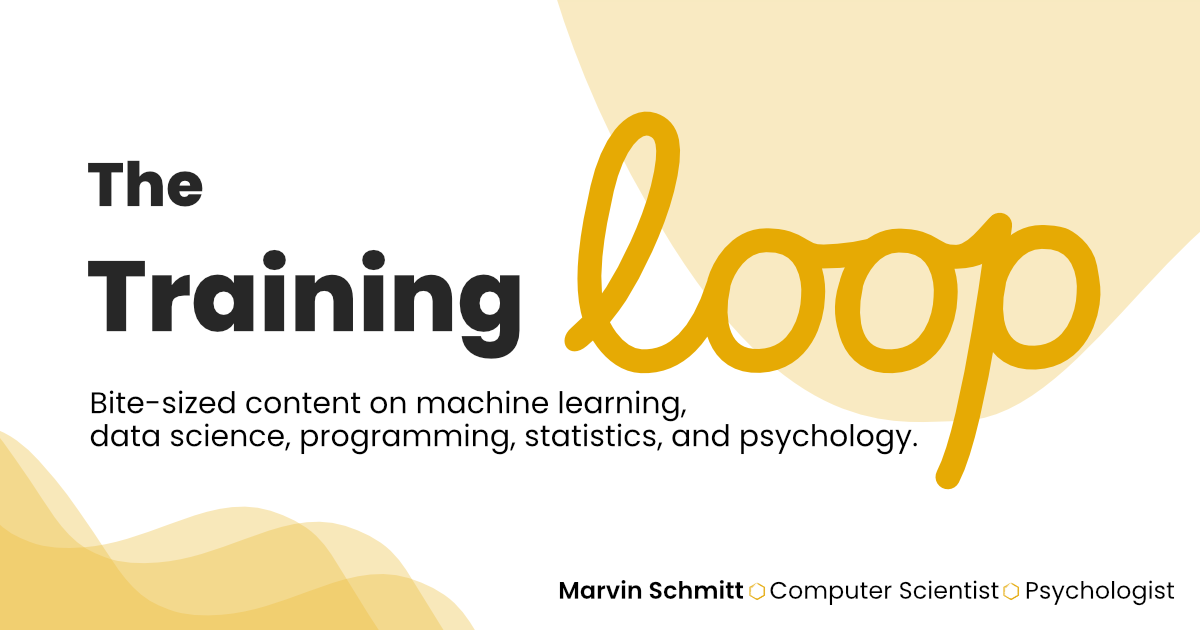import torchvision
train_data = torchvision.datasets.EMNIST(
root="./",
split="digits",
train=True,
download=True
)
Problem: Automatic EMNIST download failed
Earlier today, I wanted to reproduce the results of a machine learning paper that uses the EMNIST digits data set to train a PyTorch model. Normally, PyTorch makes loading and even downloading data sets extremely easy for us. The torchvision.datasets module provides a handful of commonly used data sets with a user-friendly API. Most importantly for us right now, the data set loaders come with the convenient download=True argument to download a data set automatically:
Unfortunately, that throws a RuntimeError:
RuntimeError: File not found or corrupted.Next, I wanted to just download the data from a URL via torchvision.datasets.util.download_url(...). I found a handful of EMNIST URLs on the internet, but either got the same old File not found or corrupted or an SSL error.
Fix: Manual download and directory adjustments
Here’s a brief list of steps for downloading the EMNIST data manually and then preparing the directory for torchvision.datasets.EMNIST(..., download=False).
Step 1: Download the files
Go to the official EMNIST website (Link) and head to Binary format as the original MNIST dataset. Alternatively, here’s the link: EMNIST Direct Download Link
That archive with the great name gzip.zip has a size of approximately 500MB.
Step 2: Unpack the gzip.zip archive
Head to your project’s data directory (or global data directory if you have that) and unpack the previously downloaded gzip.zip archive there. You will get a folder gzip/ that contains a whole lot of *.gz files:
.
└── gzip
├── emnist-balanced-mapping.txt
├── emnist-balanced-test-images-idx3-ubyte.gz
├── emnist-balanced-test-labels-idx1-ubyte.gz
├── emnist-balanced-train-images-idx3-ubyte.gz
├── emnist-balanced-train-labels-idx1-ubyte.gz
├── ...
├── emnist-digits-mapping.txt
├── emnist-digits-test-images-idx3-ubyte.gz
├── emnist-digits-test-labels-idx1-ubyte.gz
├── emnist-digits-train-images-idx3-ubyte.gz
├── emnist-digits-train-labels-idx1-ubyte.gz
├── ...
├── emnist-mnist-mapping.txt
├── emnist-mnist-test-images-idx3-ubyte.gz
├── emnist-mnist-test-labels-idx1-ubyte.gz
├── emnist-mnist-train-images-idx3-ubyte.gz
└── emnist-mnist-train-labels-idx1-ubyte.gzYou’ll notice a structure: There are different splits, encoded in the filenames as emnist-<split>-.... This <split> corresponds to the split=... argument in torchvision.datasets.EMNIST. For this project, I only needed the digits split, so I deleted the files of all the other splits.
Step 3: Unpack the individual .gz files
Unpack all the *.gz files that you need. On MacOS, the built-in archive tools can handle .gz files, YMMV. Delete the *.gz files after you’re done unpacking. You should have the following structure now:
.
└── gzip
├── emnist-balanced-mapping.txt
├── emnist-balanced-test-images-idx3-ubyte
├── emnist-balanced-test-labels-idx1-ubyte
├── emnist-balanced-train-images-idx3-ubyte
├── emnist-balanced-train-labels-idx1-ubyte
├── ...
├── emnist-digits-mapping.txt
├── emnist-digits-test-images-idx3-ubyte
├── emnist-digits-test-labels-idx1-ubyte
├── emnist-digits-train-images-idx3-ubyte
├── emnist-digits-train-labels-idx1-ubyte
├── ...
├── emnist-mnist-mapping.txt
├── emnist-mnist-test-images-idx3-ubyte
├── emnist-mnist-test-labels-idx1-ubyte
├── emnist-mnist-train-images-idx3-ubyte
└── emnist-mnist-train-labels-idx1-ubyteStep 4: Adjust the directory structure for PyTorch
If we try to load the data set into PyTorch with the download=False argument now,
train_data = torchvision.datasets.EMNIST(
root="./",
split="digits",
train=True,
download=False
)we get the following error:
RuntimeError: Dataset not found. You can use download=True to download itWell, we kind of did all the downloading so that we circumvent the problematic download=True call.
As you might expect, we have to make PyTorch find our downloaded EMNIST data. That’s a two-step process: (1) We will make the EMNIST data fit the format that PyTorch expects; and (2) we will point PyTorch to where our EMNIST data lives.
(1) Required directory tree
PyTorch wants the following structure:
DATASET_NAME
└── raw
├── ...-mapping.txt
├── ...-ubyteTo achieve this, we simply rename gzip to raw and wrap the entire raw folder into a parent folder called EMNIST. Now your file tree should look like this:
EMNIST
└── raw
├── emnist-balanced-mapping.txt
├── emnist-balanced-test-images-idx3-ubyte
├── emnist-balanced-test-labels-idx1-ubyte
├── emnist-balanced-train-images-idx3-ubyte
├── emnist-balanced-train-labels-idx1-ubyte
├── ...
├── emnist-digits-mapping.txt
├── emnist-digits-test-images-idx3-ubyte
├── emnist-digits-test-labels-idx1-ubyte
├── emnist-digits-train-images-idx3-ubyte
├── emnist-digits-train-labels-idx1-ubyte
├── ...
├── emnist-mnist-mapping.txt
├── emnist-mnist-test-images-idx3-ubyte
├── emnist-mnist-test-labels-idx1-ubyte
├── emnist-mnist-train-images-idx3-ubyte
└── emnist-mnist-train-labels-idx1-ubyte(2) Point PyTorch to the correct path.
Finally, the call to the PyTorch data loader will work as intended because the EMNIST folder is directly below my current working directory ./:
data_root = "./"
train_data = torchvision.datasets.EMNIST(
root=data_root,
split="digits",
train=True,
download=False
)If your EMNIST/ folder lives somewhere else (e.g., in a dedicated data/ folder), simply adjust data_root.
Step 5: Profit!
Now off you go and make some fancy machine learning stuff with EMNIST! ✨
–Marvin